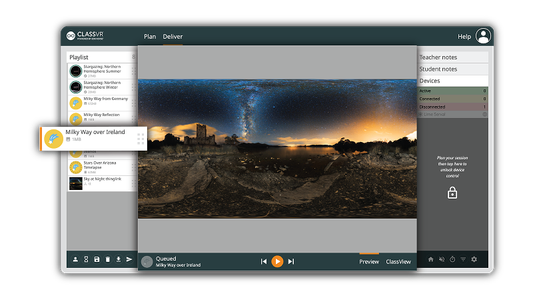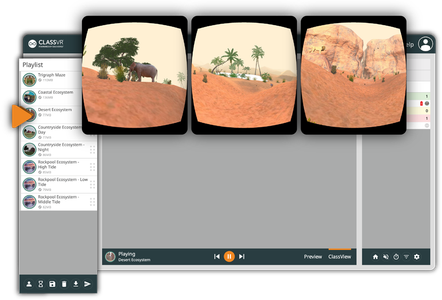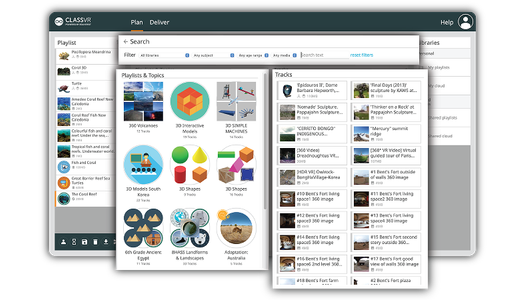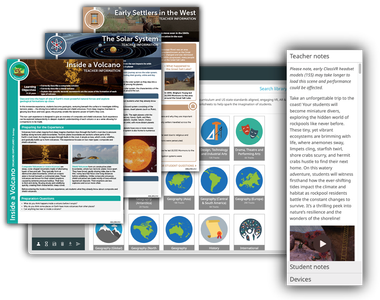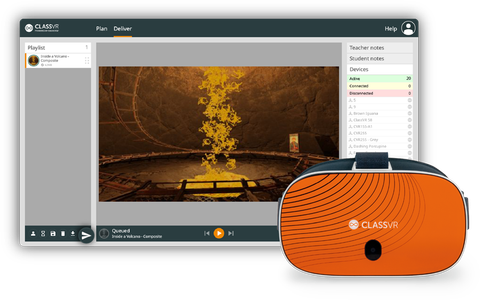Classroom Management and Lesson Planning
Launch, Manage, and Inspire with One Powerful VR Platform
Why ClassVR
ClassVR is the leading all-in-one solution built specifically for education. ClassVR combines powerful XR hardware, immersive curriculum-aligned content, lesson planning tools and seamless classroom & device management in a single easy-to-use platform.
The ClassVR portal is purpose-built and fully integrated with every headset, giving educators real-time visibility and control over their entire VR learning environment.
Seamless Control for Every Lesson
Transform teaching with immersive VR content that’s engaging, easy to manage, and fully under your control. The ClassVR portal is built for educators, giving you real-time visibility and tools to guide, monitor, and enhance every VR lesson.
Launch VR Experiences Simultaneously
Send a VR experience to every headset with a single click, or let students explore independently at their own pace.
Real-Time Student Monitoring
View student headset activity live with ClassView. Instantly follow along with what every student is exploring, ensuring they stay focused, engaged, and on track throughout the lesson.
Drag-and-Drop Playlist Creation
Simplify lesson planning, just drag and drop resources from our curriculum-aligned library into custom playlists you can launch in seconds.
Ready-to-Use Lesson Plans
Our immersive content is paired with ready-to-use lesson plans, complete with objectives, resources, teacher notes, and student prompts, making it easy to integrate into your lessons.
Guide and Focus Student Attention
Stay in control with tools like dynamic points of interest and headset locking, keeping students engaged and on task.
Record and Review Student Sessions
Capture student activity in ClassView to review progress and evidence learning.
Push Content Instantly to Headsets
Instant content delivery: select your resources and send them to headsets in seconds, keeping your lessons flowing smoothly.
Attention Mode
Pause all headsets instantly to bring attention back to the front of the class.
Device Management Designed for Schools
Managing technology shouldn’t get in the way of teaching. With ClassVR, device management is built in, no extra platforms, no complicated integrations, just everything you need in one easy to use place.
Controlled Learning Environment:
ClassVR headsets are locked down by design, giving students access only to the curated content provided.
Device Analytics
View usage data, battery levels, WiFi status, software versions and headset activity at a glance.
Monitor Devices Remotely
Configure devices, manage settings, rollout firmware updates, reboot, reset or power down devices individually or across your whole fleet.
Student Safety First
No student data is collected, internet access is restricted, and all content is fully teacher-controlled.
Pre-Download Content
Reduce reliance on internet connectivity by loading resources in advance.
Custom Set up & Classroom Ready
Devices arrive preloaded, preconfigured and linked to your school account.
One Platform – Zero Compromise
With ClassVR, you don’t need to mix and match headsets, content platforms, and third-party device management tools. The ClassVR portal gives you everything you need to deliver, manage and scale immersive learning – all from one intuitive interface. It’s the simplicity teachers need and the control IT teams require.
How the ClassVR Portal Works

Browse Content
Explore a library of curriculum-aligned VR and AR experiences, searchable by subject and age.

Create Playlists
Build custom playlists tailored to your lesson objectives – then save, share or reuse them with ease.
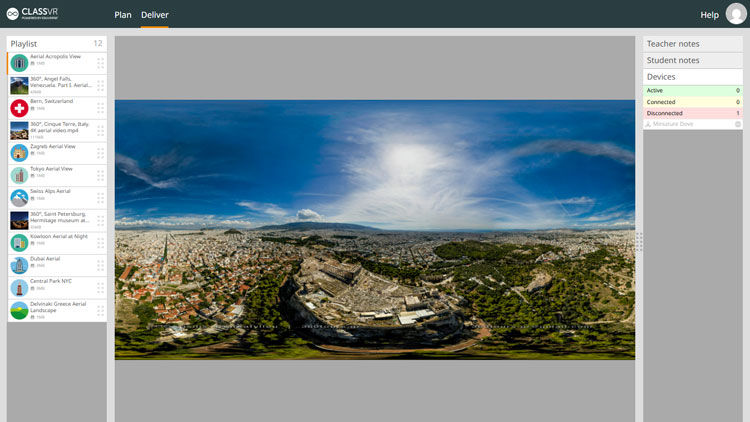
Launch Experiences
Send VR experiences to your whole class at the click of a button.

Monitor Student Progress
Track what students are viewing, guide their attention, and lead the experience with confidence.
ClassVR: One Platform. One Solution. Endless Learning.


Take a Tour of the ClassVR Portal
See how easy it is to plan, manage, and deliver virtual reality content in your classroom.
ClassVR Portal – Overview
Introducing ClassView
How to Send Content to ClassVR Headset
How to Build Playlists
Introducing Multi-Person Mode
How to Find Immersive Content
Teacher vs Student Mode
How to Guides

How to set up your Headset

How to use our Teachers Portal
Frequently Asked Questions
Is it easy to integrate ClassVR into lessons?
Yes! Bringing VR into everyday lessons is simple with the classroom management portal.
Managing a classroom and planning effective lessons can be challenging, especially when integrating new technologies like virtual reality. That’s why ClassVR provides intuitive classroom management tools and ready-made VR lesson plans designed specifically for educators. With real-time device control, simple content delivery, and a library of curriculum-aligned resources, ClassVR makes it easy for teachers to create engaging, immersive learning experiences without adding extra complexity to their day.
Do teachers need technical experience to use the classroom management portal?
Not at all! The ClassVR portal was designed by education specialists specifically for teachers. It’s intuitive and easy to use, giving you full control over how students interact with their headsets.
Learn more about how the ClassVR Portal works.
What support is available after purchase?
Our team is here to support you throughout your entire journey with ClassVR.
To help teachers feel confident in the classroom, we provide online training made up of bite-sized videos. This flexible format lets you learn at your own pace and revisit materials whenever you need.
Our Education Specialists are also on hand to provide personalized guidance, answer questions, and make sure you feel supported every step of the way.
How does ClassVR work in the classroom?
ClassVR makes it simple to deliver immersive, engaging lessons with VR and AR.
The headsets provide a safe and secure way for students to explore, with teachers in full control of each device. Designed specifically for education, they feature adjustable head straps for comfort and an intuitive interface that’s easy for students of all ages to use.
The ClassVR portal ensures teachers can confidently manage lessons. With drag-and-drop functionality, it’s easy to search and build playlists, deliver experiences simultaneously, and guide students using dynamic points of interest. Real-time ClassView gives teachers full visibility of what each student is viewing in the headset.
The portal includes thousands of curriculum-aligned resources with teacher and student notes to support lesson delivery. Teachers can also upload their own content and share resources within the community.
Every set of ClassVR headsets comes in a durable storage case with built-in charging, so devices stay safe, powered, and ready to use. Available in sets of 8 or 30, the cases are lightweight and easy to move between classrooms.
How do teachers manage multiple headsets in the classroom?
ClassVR is designed for students and teachers, that’s why we have student and teacher modes.
Student mode allows a balance between student and teacher control. As the teacher, you set the content list of all immersive scenes, then students can individually select the content they want to watch.
Teacher mode allows for full student control. With teacher control, teachers dictates what track is presenting on all VR headsets. Using ClassVR’s ClassView function within the portal, you can monitor what each student is looking at and press start and pause at anytime.
How do you connect the headset to Wi-Fi?
To connect your ClassVR headset to Wi-Fi, go to portal.classvr.com and sign in with your registered email address.
Click the dettings icon in the top-right corner of the page. Select connect device, then enter your Wi-Fi SSID (network name) and password. A QR code will be displayed. Open the scanner utility app on your headset and scan the QR code to connect.
For more help on setting up the headset, please visit: https://support.classvr.com/getting-started/
How do we control VR screen time?
We recommend that VR sessions last no longer than 15 minutes in a lesson. Short sessions are highly engaging and work best to introduce a topic or reinforce key learning points.
The ClassVR Portal includes a waiting room feature, which teachers can use to notify students when it’s time to remove their headsets. This helps teachers to manage usage easily and keep lessons on track.