The latest update to the ClassVR software has bought with it a few small (but significant) changes.
Firstly, we have taken on board feedback from our users and implemented the ability to upload and view flat/2D videos and images to be used as tracks within the library. We are always looking at ways that we can better support our users and one of our most–heard requests is to be able to use videos and images that you already have (from previous planning, for example) within the ClassVR system.
To use a flat image or video, all you need to do is upload the .mp4 or .jpg file to your MyCloud Library as you usually would, then right click on the new file and select the ‘Remove Equirectangular Tag (Flat Image)’ option. From here, you can just drag your file into a playlist as normal – it will display in your headsets as a flat image/video displayed hovering in front of the viewer.
For 2D images you can also apply the ‘Stereo (Top-Bottom)’ tag or ‘Stereo (Side-by-Side)’ tag for flat images with stereo properties.
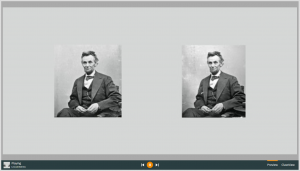
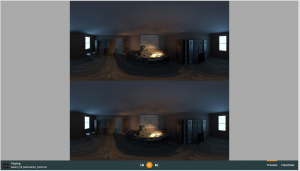
Additionally, we have now added support for 180° Equirectangular videos – again, these must be tagged as such by right clicking the uploaded file and selecting ‘Add180° Equirectangular Tag’
For administrators, we have also added in two new features. The first is the ability to delete playlists from the ‘Shared Playlists’ library. To do this all you need to do is right-click the playlist you wish to remove and select ‘delete’. Please note, this process is permanent, so always double check before you delete other users’ content! Next, is the ability to selectively disable certain WIFI bands (2.4 or 5 GHZ). This is especially useful if you are using Bluetooth devices in your organisation, or if you have networks with different frequencies that you want to choose between. To toggle this feature, you will need to log into your Administrator Settings, click through your Devices pane to the device you wish to edit and find the setting ‘ALLOWED WI-FI BANDS

You can then set the headset to allow any WI-FI, only 2.4GHz or only 5GHz
The final update comes for our Authorised Translators. You can now complete in-line translations, live on the Portal website. To do this simply hold the ALT key on your keyboard, click into the word or phrase you want to edit and make changes there and then. More details of this feature can be found in the release video: Advanced Translations
If you have any questions about the new features in the ClassVR Portal then you can always get in touch at community@classvr.com



